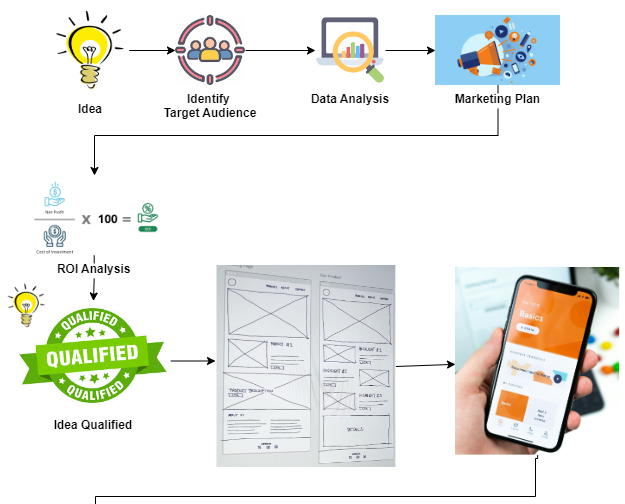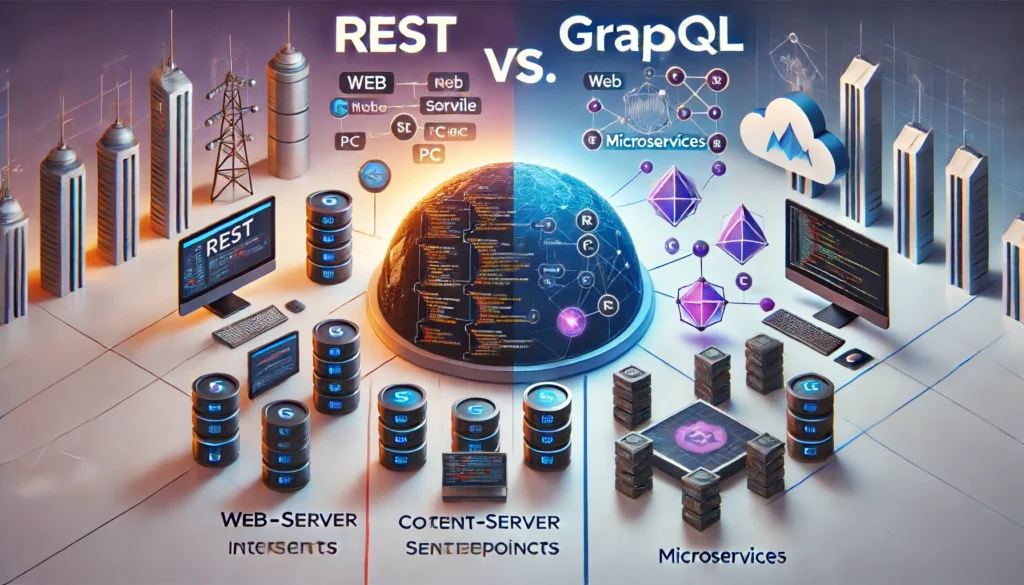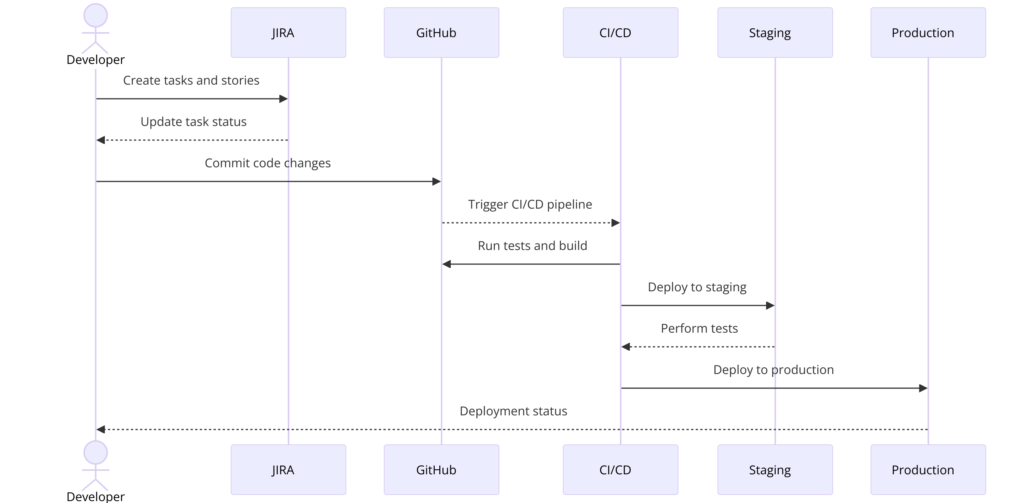Step: 1 Create Private repository in AWS.
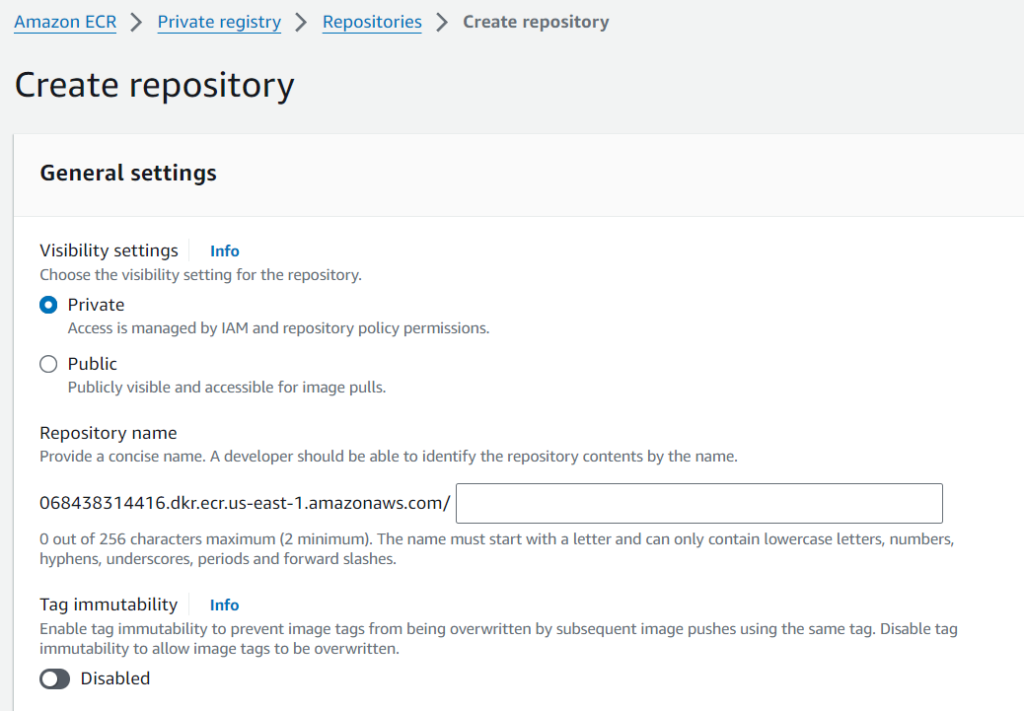
Step 2: Login to your AWS account through command line.
Step 2A: If you are trying to login first time you need to configure the credential.
$ aws configure
AWS Access Key ID [None]: AKIAIOSFODNNJHG7EXAMPLE
AWS Secret Access Key [None]: wJalrXUtnFEMI/K7MDEjhgNG/bPxRfiCYEXAMPLEKEY
Default region name [None]: us-west-2
Default output format [None]: json
Step 2B: If you are handling multiple account, you should create profile first.
$ aws configure --profile userprodaccount
AWS Access Key ID [None]: AKIAIOSFODgfhNN7EXAMPLE
AWS Secret Access Key [None]: wJalrXUtnFEdfsMgfdhI/K7MdsfDENG/bPxRfiCYEdfXAMPLEKEY
Default region name [None]: us-west-2
Default output format [None]: jsonStep 2C: If you have already create an profile, then check your profile is available by using below command.
$ aws configure list-profilesStep 2D: If you are going to use a profile then make sure your add –profile <profile name> as options and parameters section below.
$aws <command> <subcommand> [options and parameters]Step 3: Push your Docker image to Amazon ERC.
Step 3A: Login into AWS command line.
$aws ecr get-login-password --region <region-name> --profile <profile name> | docker login --username AWS --password-stdin <repository URI>Step 3B: Build your docker image and tag it with Amazon ECR
$docker tag <imagename:version> <repositoryURL>/my-repository-name:tagStep 3C: Push your docker image to ECR.
$docker image push <IMAGE_NAME[:TAG]>